How to connect Facebook share option in Calendar and Engaging Content? (Lender Crate)
Connecting your Facebook business page to easily share from our Marketing Calendar and Engaging Content sections is easy! Just follow the following steps:
- Locate the graphic you'd like to share in the Marketing Calendar or Engaging Content section and click the Facebook share icon.

- Then click the SHARE ON FACEBOOK button to open settings to either 1st link your FB account and business page or change the settings of your currently linked page.
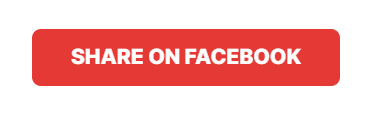
- Now it's time to login to your Facebook account, make sure to login to your personal account that your Facebook business page is attached to. It's the first step. Or if you're already logged in, click Continue As. If you need to edit your settings once you've connected, you can always click EDIT SETTINGS in this area as well. If you need to login to a different account click the link below the buttons (login to another account)
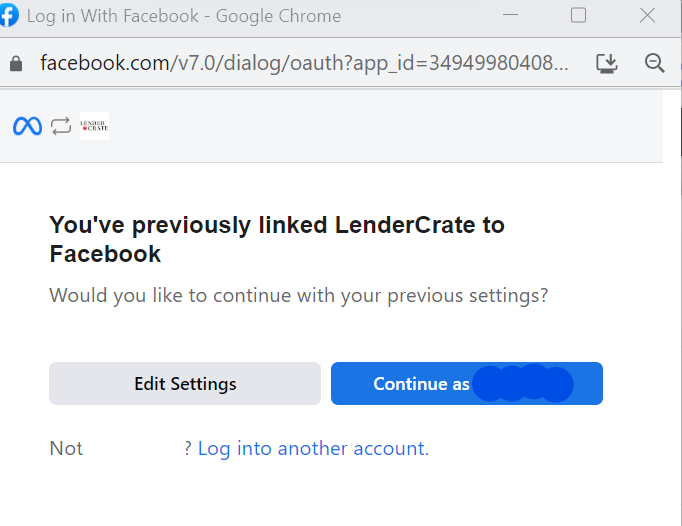
- Next you will see a screen where you can select the Facebook BUSINESS pages associated with this personal account. Select the business page you want our application to share to.
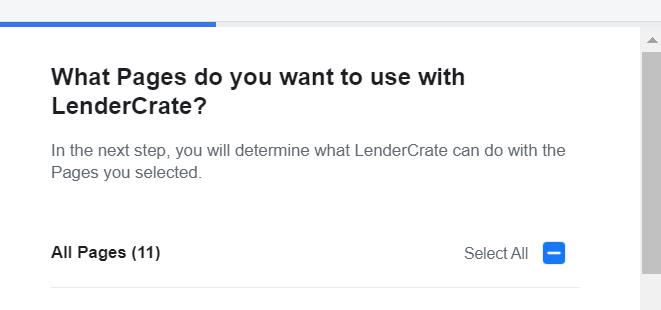
- Next, enable all permissions and click DONE.

- You should now see this success message. Click OK.
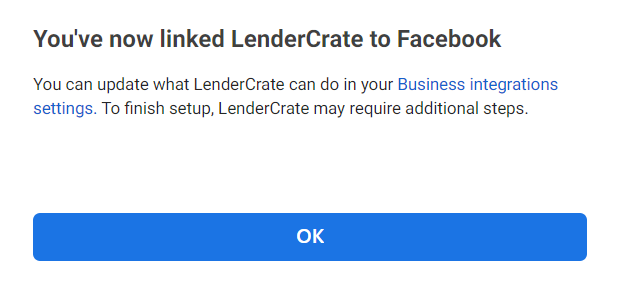
- Now it's time to enter your caption and click the SHARE BUTTON. You can copy/paste our prewritten caption or enter your own.
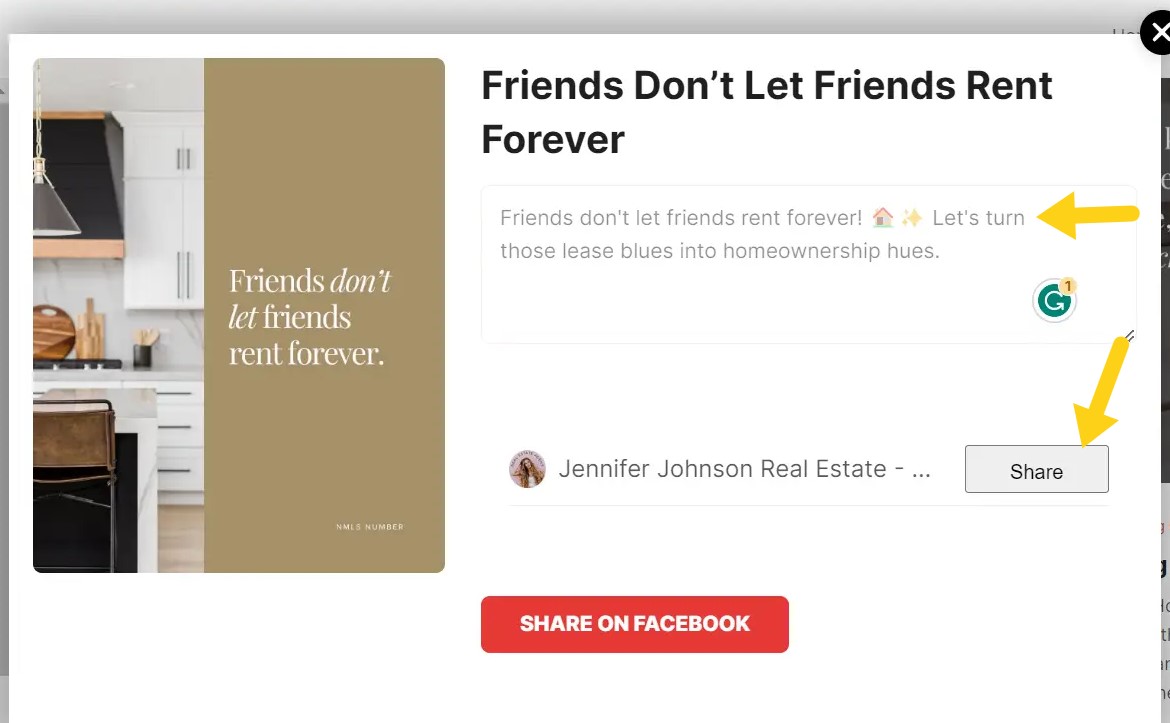
- That's it! Now you should be set to share from the Marketing Calendar and Engaging Content sections!

